QuickWebsites is a user-friendly quick website builder platform designed to help individuals and businesses create websites with minimal effort and technical expertise. This document outlines the step-by-step process to build a website using QuickWebsites.
Quick Website Builder : Step-by-Step Guide
Building a website can seem daunting, but a step-by-step approach makes the process straightforward and achievable, even for beginners. From defining your website’s purpose to launching it live, each phase plays a crucial role in creating a functional and appealing site. Whether you’re building a site for personal use, business, or an online store, the basic steps usually include selecting a website builder or platform, choosing a domain name, designing layouts, adding essential content, optimizing for search engines, and testing for functionality. Following a structured path allows you to systematically tackle each task, ensuring a smooth website-building experience and a polished final product.
1. Sign In to QuickWebsites
- Visit the QuickWebsites website.
- Click on the “create your website” button.
- Enter your credentials (email and password) and log in.
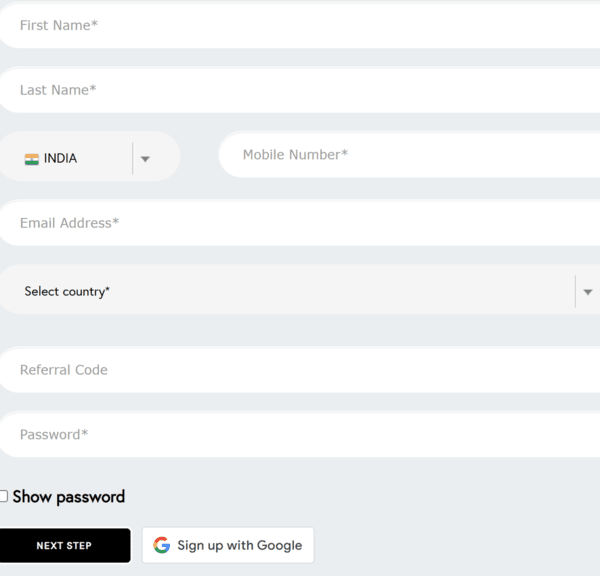
2. Select Template
- After logging in, navigate to the “Templates” section.
- Browse through the available templates and select one that suits your website’s purpose.
- Click “Choose” to start customizing the selected template.
- Click on the “Next” button.
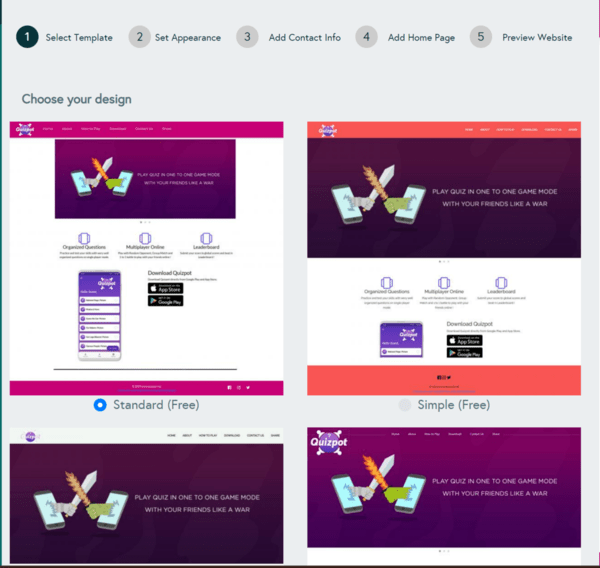
3.Set Appearance
- Click on the “Upload Logo image” button. This will open a file picker where you can select your logo image from your computer.
- After uploading, you may have options to adjust the logo’s position.Use these settings to fit the logo perfectly within your header.
- After that click on “appearance” button after logo. From this you can customise
-
header&footer colour ,text colour etc.
- After that click on the “Next” button.
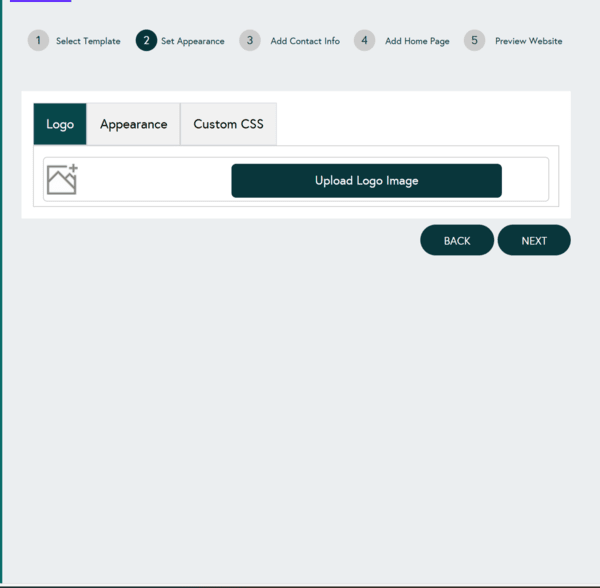
4. Add Contact Information
- You can name your website here.
- Add information about your website details ,including location,contact details ,social media link etc .
- After that click on the “Next” button.
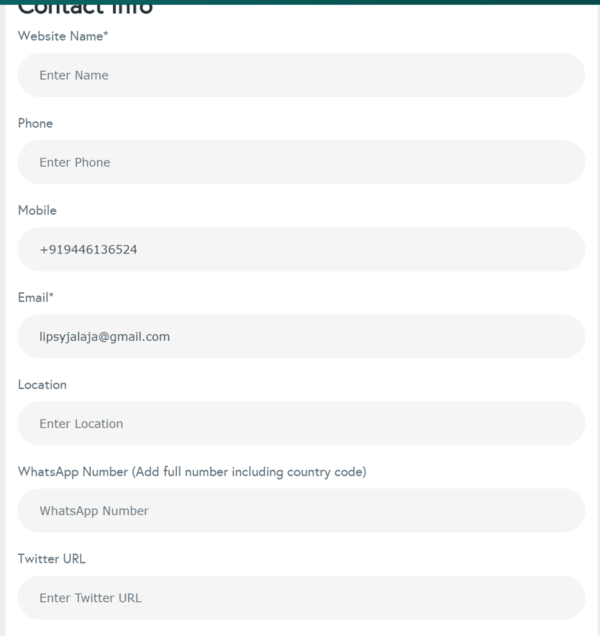
5. Add Home Page
- From here you can type the content of your website.
- From the menu you can add files,insert images,video and links etc.
- After that click on the “Next” button.
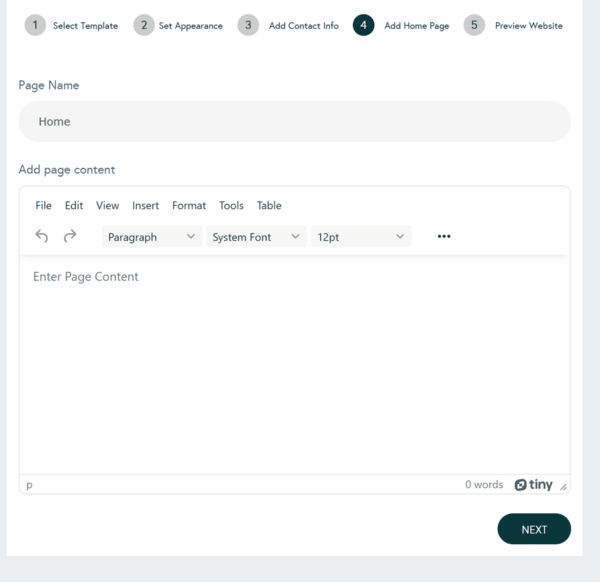
7. Preview Website
- Use the “Preview” feature to review your website before publishing.
- Click on the “Finish “ button.
8.Add Pages
- Go to the “Pages” section.
- Click on “Add New Page” to create additional pages(up to 3).
- Customize each page by adding relevant content and media.
Benefits of Upgrading to the Premium Plan
Upgrading to the premium plan offers a range of enhanced features.
- Additional Premium Templates
You can access to exclusive design templates and customization options that let you create a truly unique and professional-looking website.
- Unlimited Photos & Videos
- Provides unlimited photo uploads, giving you the freedom to enhance your website with as many images as you need.
- Provides unlimited video uploads, allowing you to share as many videos as you wish.
- Unlimited Assets
Allowing you to upload and manage an endless number of files, images, and documents without restrictions.
- Unlimited Pages
Offers unlimited pages, giving you the flexibility to create and organize as many pages as needed for your website.
5. Sub Domain Support
You can set up multiple subdomains for different sections of your website.
- Link Own Domain
Which helps establish a strong online presence and makes your site easier to find.
7.Script Support
Allowing you to integrate and run custom scripts for enhanced functionality on your website.
Conclusion
Creating a website with QuickWebsites is designed to be user-friendly and efficient. By following these steps, you can have a functional and attractive website up and running in no time. A Quick Website Builder enables users to create a website rapidly, often without needing any coding skills. These tools provide intuitive drag-and-drop editors, customizable templates, and simple step-by-step processes that streamline website creation for beginners and experts alike. With a Quick Website Builder, individuals and small businesses can create basic sites, portfolios, or even online stores, focusing on design and content without technical complexities.
